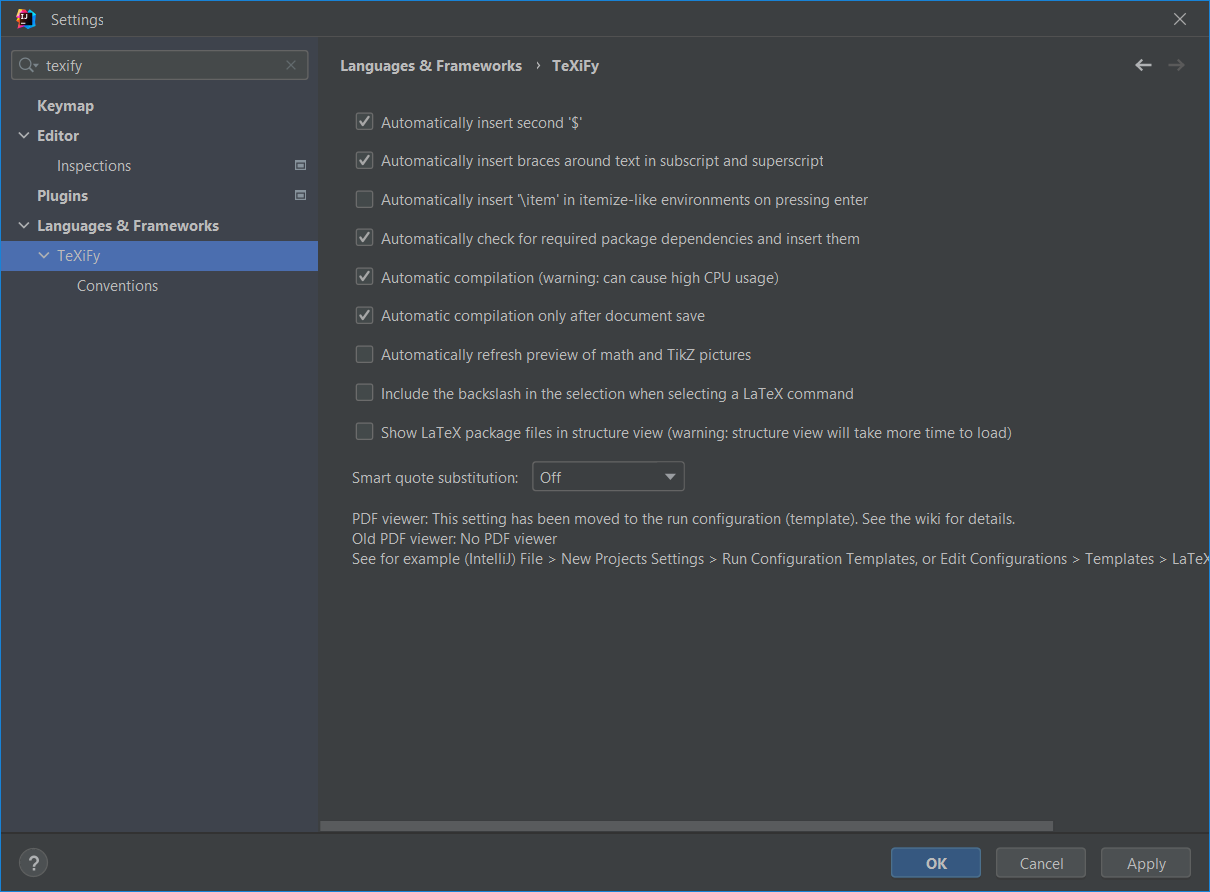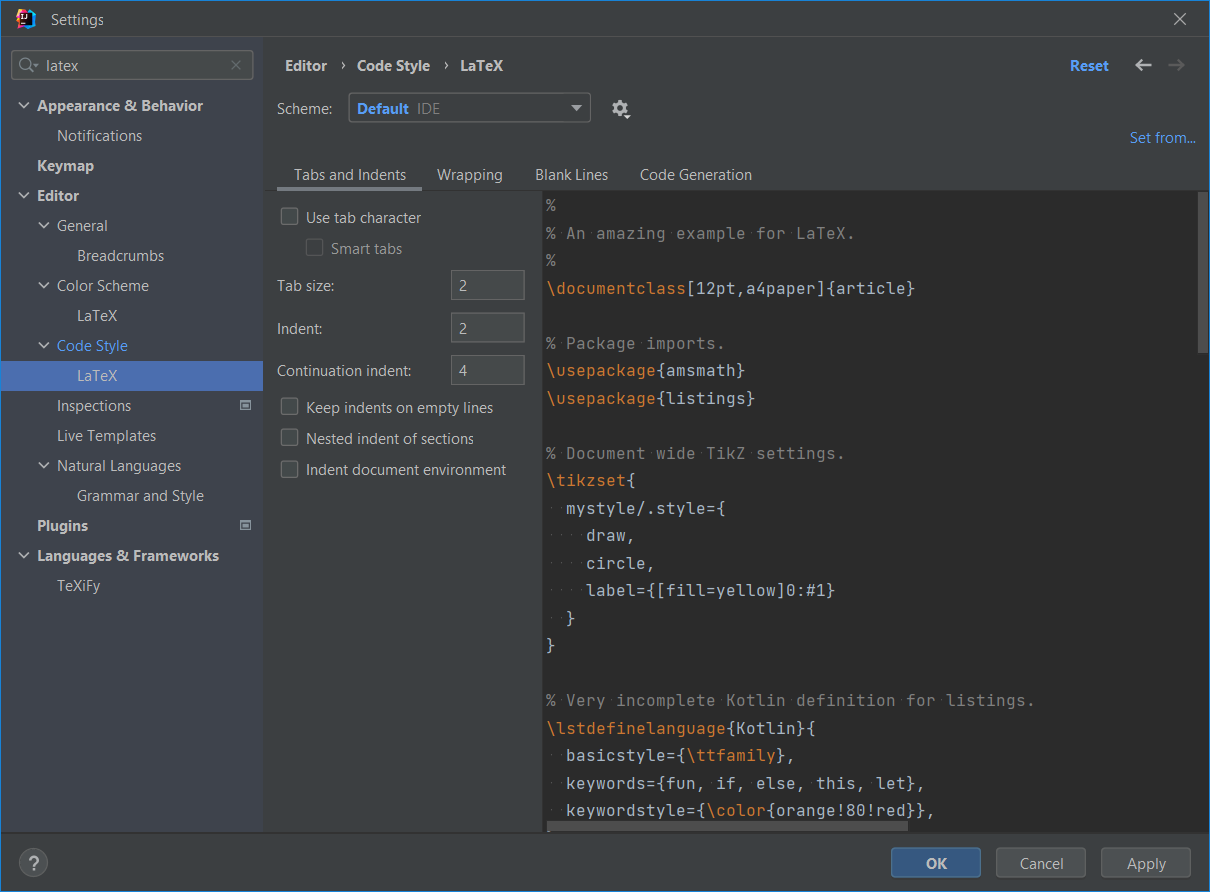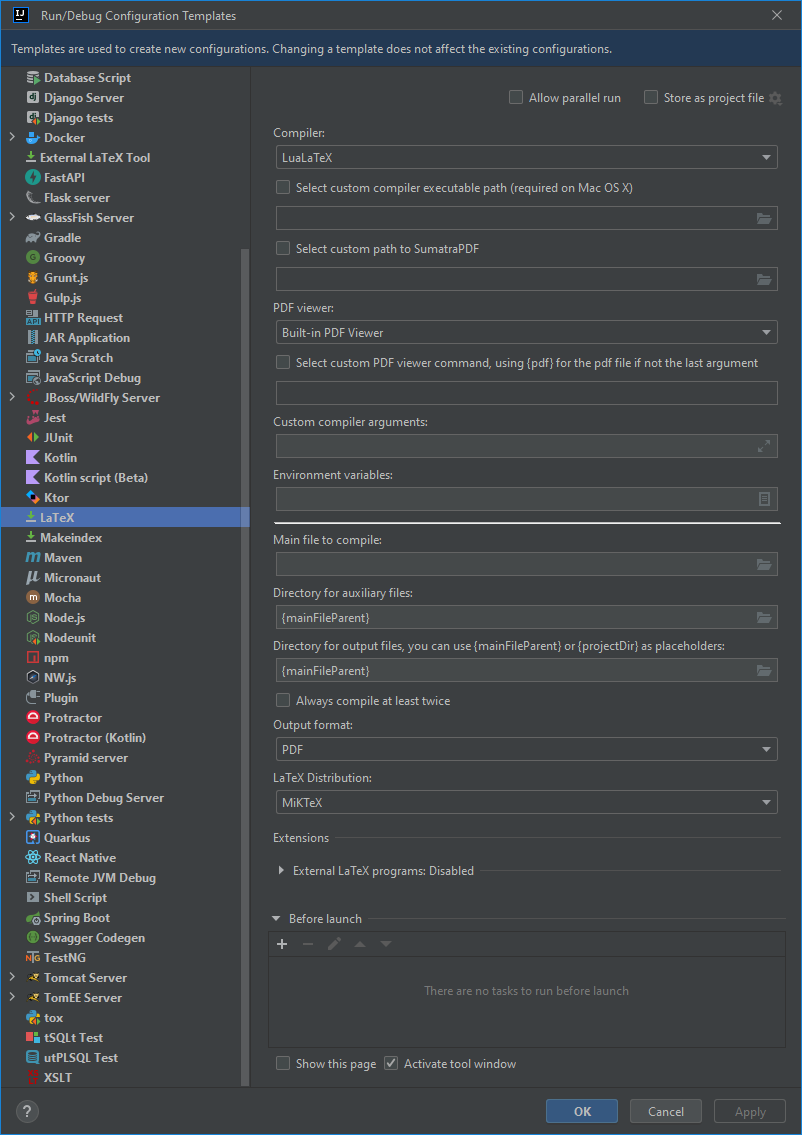RIP Atom. How to set up IntelliJ IDEA as a LaTeX editor
As of 15 december 2022, Atom will archived by GitHub. There will be no more security updates and package management will stop working. This is too bad, because I have enjoyed working with the tool for some years now. Mainly to write academic texts and documentation using LaTeX. I will need to reconfigure my workflow.
There are many LaTeX editors, each with their own enthusiastic user base. Popular tools include Vim (or Neovim, SpaceVim), Sublime, Kate, Zed, Emacs, VS Code or the good old terminal (or two: one two write LaTeX in and one to compile the document). There are also cloud solutions with Overleaf the best-known one. I won’t argue for one tool or the other. You do you!
The solution that I’ve found is IntelliJ IDEA. The reason I have set up this as my LaTeX editor is that I use the IDE already practically every day to code in. In this post, I will explain what I have done to set up IntelliJ as a LaTeX editor.
Requirements
- You have installed IntelliJ IDEA. I suppose the steps below will work for PyCharm and other IntelliJ-based IDEs as well, but I have not personally tested this.
- You have installed a LaTeX distribution. I use MiKTeX for no particular reason. Feel free to choose one of your liking. The compiler I use at the moment is LuaLaTeX, also
Installation
Please install the following plugins:
- TeXiFy IDEA provides syntax highlighting, compiler support, autocompletion, etc.
- PDF Viewer integrates well with TeXiFy. It highlights the paragraph you are working on. The document will reload on change. It also allows document navigation using hyperlinks and search.
Configuration
TeXiFy settings
Go to settings (Ctrl + Alt + S) and navigate to Languages & Frameworks > TeXiFy.
I am using the following TeXiFy settings:
- I want to automatically compile the document on save.
- Personally, I didn’t want the editor to automatically insert
\itemwhen pressing enter initemizeandenumerate.
Additionally, I added ; *.tex to ‘Soft wrap these files:’ in Settings > Editor > General > Soft Wraps.
LaTeX code style settings
I like a little less indentation in my LaTeX-documents.
- I divided the tab and indent settings by 2.
- I disabled indent document environment.
You can find these settings in Settings > Editor > Code Style > Latex > Tabs and Indents.
Configuration template
By default, TeXiFy generates and fills auxil and out folders for auxiliary files and output. I wish to have these in the folder of the .tex file that I want to compile. To that order, I set the file paths to {mainFileParent} as in the image below. To change these settings, navigate to File > New Projects Setup > Run Configuration Templates…
You are all set
Enjoy!